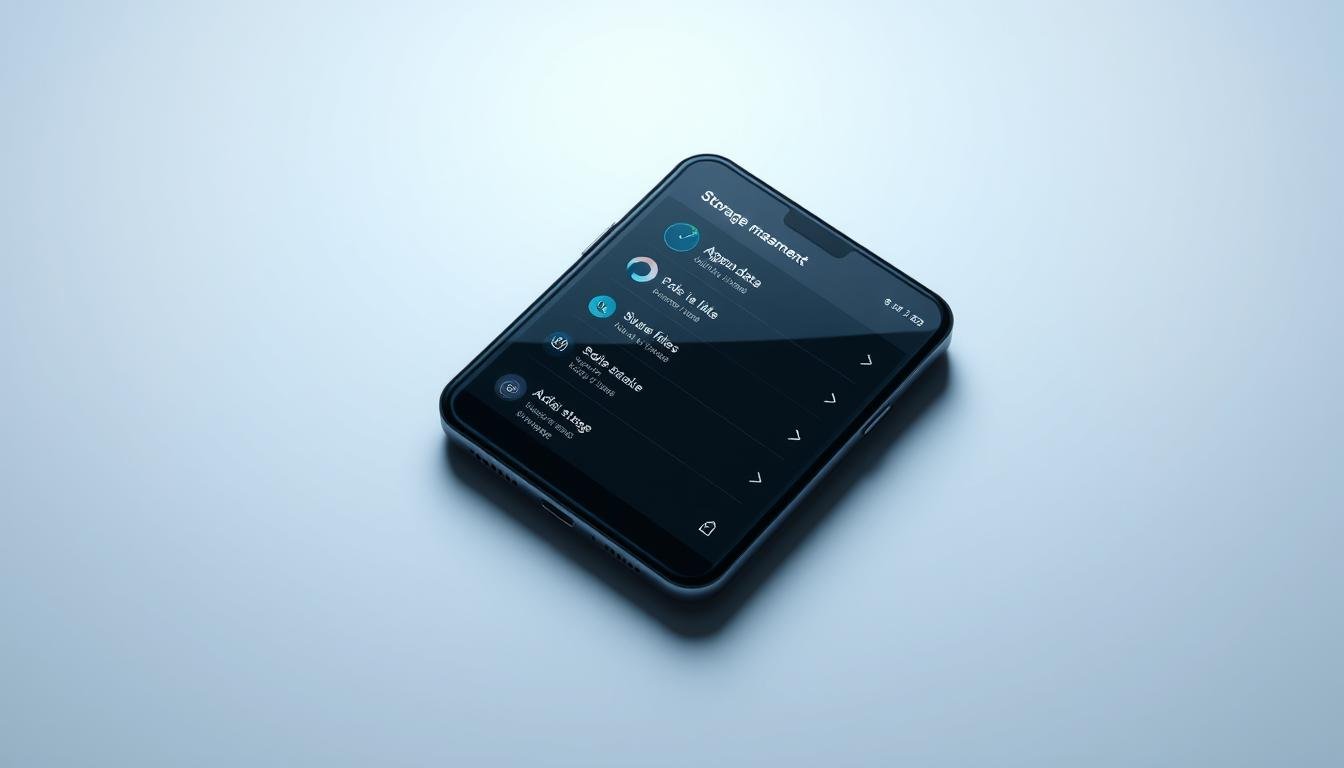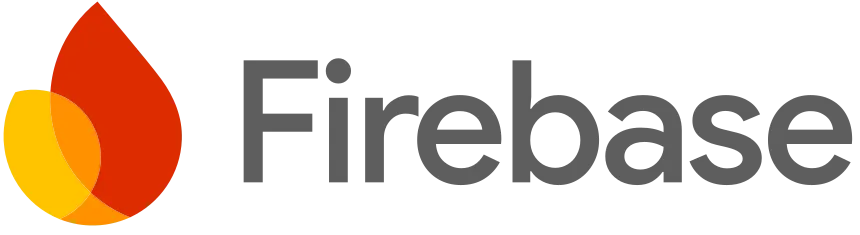Ever felt that sinking feeling when your phone shows a “Storage Almost Full” warning? You’re not alone. In today’s world, managing your phone’s storage is key. Running out of space can stop you from taking photos, downloading apps, or getting messages.
But, freeing up space on your phone is easy and fast. With a few simple steps, you can get back gigabytes of storage in under five minutes. These tips work for both iPhone and Android users, helping you use your phone’s storage better.
Key Takeaways
- Quickly identify and remove unused apps
- Delete old messages and media files
- Utilize cloud storage options
- Clear app caches and temporary files
- Enable automatic storage management tools
Quick Fixes for Immediate Space Savings
Your smartphone is like a digital treasure chest. But, it can quickly get cluttered with files and apps you don’t need. Cleaning up your phone doesn’t have to be hard or take a lot of time. With a few simple steps, you can free up space in just minutes.
Many people don’t know how much space they can save. Just by deleting unused apps and moving files around. Studies show that getting rid of junk files can free up about 1.5 GB of space on Android phones.
Delete Unused Apps
Unused apps take up a lot of space. Here are some tips for managing your apps:
- Check apps you haven’t used in the last 3 months
- Get rid of apps that do the same thing
- Remove pre-installed apps that take up space
“On average, users can free up 1 GB by removing rarely opened applications.”
Clear Out Old Messages
Messaging apps can fill up fast. Old texts, photos, and videos take up a lot of space. It’s good to regularly delete messages and media you don’t need to keep your phone running well.
Manage Your Downloads
Your Downloads folder is often ignored but it’s a big space user. By cleaning out unnecessary files, you can usually save about 3 GB of space. Look for duplicate files, old downloads, and forgotten media to delete.
By using these quick tips, you can keep your smartphone running smoothly. You’ll have plenty of room for new things.
Optimize Your Photos and Videos
Digital media can fill up your phone’s storage fast. A single 4K video minute can take up to 400MB of space. It’s important to keep your media collection tidy for your device to run smoothly.
Cloud storage is a smart way to handle your media files. Services like Google Drive, iCloud, and Dropbox make it easy to store and organize your photos and videos.
- Google Drive offers 15GB of free storage
- iCloud provides 5GB of free cloud space
- Dropbox enables seamless photo backup
Offload to Cloud Storage
Storing your photos and videos in the cloud can ease storage issues. Most services automatically sync your media. This means your memories are safe without you having to do anything.
“Managing your phone’s storage can take as little as 5 minutes and potentially free up 25% of your device’s space.”
Delete Duplicates or Blurry Shots
Using photo compression and smart file management can save space. Here are some quick tips:
- Use built-in tools to find duplicate images
- Get rid of low-quality or blurry photos
- Keep your photo library clean by regularly reviewing it
By following these steps, you can manage your device’s storage well. You’ll also keep your favorite digital memories safe.
Use Built-in Storage Management Tools
Smartphones get more data over time, making optimization key. Your device has tools to quickly free up space.
Modern smartphones have smart ways to manage storage. They give you detailed insights and tips to save space.
Explore Storage Recommendations
Android and iOS devices have tools to show how you use storage. They point out:
- Apps using too much space
- Large files you can delete
- Cached data to clean up
- Unused media files
Enable Automatic Cleanup Features
Automatic cleanup makes storage management easy. These tools can:
- Remove temporary files
- Clear app caches regularly
- Optimize photo storage
- Wipe out downloaded files after a while
“Efficient storage management can improve your smartphone’s performance by up to 50%.” – Mobile Performance Experts
Using storage optimization can stop “storage full” alerts. It keeps your device fast and responsive.
| Storage Management Feature | Potential Space Saved |
|---|---|
| App Cache Clearing | 10-20% of storage |
| Automatic File Cleanup | 2-5 GB per session |
| Unused App Removal | 1 GB on average |
Take control of your smartphone’s storage today and experience smoother, faster performance!
Clear Cache and Unnecessary Files
Your smartphone gets cluttered fast. Clearing cache and cleaning up data helps it run better and saves space.
Cached files help apps load quicker. But, they can take up a lot of space over time.
Understanding App Cache Management
Android and iOS handle cache differently. Smart management boosts your phone’s speed.
- Clear individual app caches regularly
- Remove unnecessary downloaded files
- Use built-in storage management tools
Effective Cache Clearing Techniques
Here are some ways to clean up data:
- Navigate to your device’s settings
- Select “Storage” or “App Management”
- Choose specific apps to clear cache
| Platform | Cache Clearing Method | Potential Space Saved |
|---|---|---|
| Android | Individual App Settings | 100-500 MB |
| iOS | Safari Cache Clearing | 50-300 MB |
Recommended File Manager Apps
These apps make cleaning up easier:
- Google Files
- Files by Apple
- SD Maid
- CCleaner
“Regular cache clearing is like giving your smartphone a digital detox.” – Tech Optimization Expert
Pro tip: Schedule monthly cache clearing to maintain optimal device performance and storage efficiency.
Streamline Your Music and Podcasts
Digital media can fill up your phone’s storage fast, especially with music and podcasts. Services like Spotify let you download for offline listening. But these files can use up a lot of space.
To manage your audio content, you need a smart plan for storage and file transfer. Here are some steps to free up space on your phone:
Remove Unwanted Songs
- Check your music library often
- Get rid of songs you don’t like or listen to
- Use playlists to organize your music
Delete Unplayed Podcast Episodes
Podcasts can add up and take up a lot of space. Here’s how to handle your podcast collection:
- Turn on auto-deletion of episodes after listening
- Set a limit on how much you download
- Stop subscribing to podcasts you’re not into
“Efficient storage management is about making smart choices with your digital content.”
By following these tips, you can keep your audio files in check and make the most of your phone’s storage.
| Action | Storage Impact | Time Required |
|---|---|---|
| Delete Unused Songs | Up to 500 MB | 5-10 minutes |
| Remove Podcast Episodes | Up to 1 GB | 10-15 minutes |
| Limit Offline Downloads | Ongoing Savings | Continuous |
Manage Your Social Media Storage
Social media apps can fill up your phone’s storage with images, files, and data. Learning how to manage these can free up space on your device.

Many people don’t know how much space social media apps take up. These apps keep storing data in the background. This creates hidden storage problems that need regular cleaning and clearing of cache.
Remove Temporary Files
Temporary files from social media can quickly add up and take a lot of space. Here are some tips to help you manage your storage:
- Check individual app settings for cache management
- Use built-in storage tools to identify large temporary files
- Regularly review and delete downloaded content
Limit Cached Images
Social media stores many cached images to speed up loading. Strategic cache management can help you save a lot of space:
| Platform | Cache Clearing Method | Potential Space Recovered |
|---|---|---|
| Settings > Storage > Clear Cache | 1-2 GB | |
| App Settings > Clear Cache | 500-1000 MB | |
| App Info > Storage > Clear Cache | 500-800 MB |
“Effective storage management is not about deletion, but strategic optimization.” – Tech Storage Expert
By using these methods, you can greatly reduce the storage needs of your social media apps. This keeps your device running smoothly.
Unsubscribe from Unused Services
Digital subscriptions can quietly consume your phone’s storage and drain your wallet. Understanding how to manage apps and subscriptions helps you save space and money.
Subscription-based apps often take up space without giving much value. By canceling unused services, you can make your device run better.
Review Subscription-based Apps
Here’s how to check your app subscriptions:
- Look at monthly charges in your app store account
- Find apps you haven’t used in three months
- See if each subscription is really worth it
Cancel Online Storage Options
Cloud storage services offer different free storage amounts:
| Service | Free Storage | Additional Cost |
|---|---|---|
| 15 GB | $1.99/month for 100 GB | |
| Samsung Cloud | 15 GB | $2.99/month for 200 GB |
| iCloud | 5 GB | $0.99/month for 50 GB |
Using one cloud storage service can simplify your digital life and save money. Pick a service that fits your needs without breaking the bank.
“Digital minimalism isn’t about eliminating technology, but about intentionally choosing what adds value to your life.” – Cal Newport
Use an SD Card for Expanded Storage
Running out of storage on your phone can be annoying. SD cards are a great way to add more space, especially for Android users. They make it easy to manage and transfer files.
- Choose a memory card with at least 2 GB capacity
- Select a card with a class rating of 4 or higher
- Verify your device’s SD card compatibility
Transferring Media to SD Card
Transferring media files to your SD card can save a lot of space. Most Android devices have built-in tools for moving files between internal storage and SD cards.
| File Type | Transfer Method | Storage Impact |
|---|---|---|
| Photos | Gallery Settings | High |
| Videos | File Manager | Very High |
| Music | Media Transfer | Medium |
Storing Apps on SD Card
Some Android devices let you store apps on SD cards. This can really help with storage management. Not all apps support this feature, so check before moving.
“Expanding your smartphone’s storage doesn’t have to be complicated. With the right approach, you can easily maximize your device’s storage potential.” – Mobile Storage Expert
Pro tip: Use apps like Link2SD to extend your storage. They help create more memory partitions for better flexibility.
Review Your Cloud Storage Options
Cloud storage is key for managing your digital life. Smartphones create a lot of data. Knowing how to use cloud storage can save space and money.

Many users face the problem of limited free storage. For example, Apple’s iCloud only offers 5GB for free. This space can fill up fast with backups, photos, and messages.
Assess Your Cloud Backup Settings
Creating a good storage strategy is important. Here are some steps to follow:
- Review your current cloud storage subscriptions
- Check how often and how much you back up
- Look at how much storage you use across different services
Delete Redundant Backups
Too many backups can take up a lot of space. Here are some tips to help:
- Get rid of old device backups you don’t need
- Remove duplicate photos and videos
- Clear out message attachments
“Managing cloud storage is like organizing a digital closet – periodic cleaning prevents overwhelming clutter.”
iCloud storage plans have different options:
- 50GB for $1/month
- 200GB for $3/month
- 2TB for $10/month
By using smart storage management, you can use more cloud storage without spending more.
Automate Storage Clean-Up
Smartphone optimization doesn’t have to be a time-consuming chore. Automating your data cleanup process can save you precious time. It keeps your device running smoothly. With the right tools and strategies, you can maintain optimal phone performance without constant manual intervention.
Busy smartphone users need smart solutions for managing device storage. Implementing automated cleanup tools can dramatically reduce the time spent managing digital clutter.
Set Up Regular Maintenance Reminders
Creating a consistent storage management routine is crucial for smartphone optimization. Consider these strategies:
- Schedule weekly cleanup sessions
- Enable built-in phone reminders
- Set calendar alerts for data cleanup
Use Third-Party Cleanup Apps
Several powerful apps can streamline your data cleanup process. Here’s a comparison of top cleanup applications:
| App Name | Key Features | Time Saved |
|---|---|---|
| Clean Email | Advanced inbox management | 295 hours/year |
| Storage Cleaner Pro | Automatic file removal | 24 hours/year |
| Quick Clean | One-tap cleanup | 15 hours/year |
Pro tip: Always review app permissions before installing any cleanup tool to protect your personal data.
“Automation is the key to effortless smartphone maintenance” – Tech Experts
By integrating these automated data cleanup strategies, you’ll reclaim storage space. You’ll optimize your smartphone’s performance with minimal effort.
Explore External Storage Solutions
When your smartphone’s internal storage feels cramped, external storage solutions can save the day. They offer ways to expand storage beyond what’s built-in.
External storage lets you manage your digital content easily without buying a new phone. Here are some practical ways to boost your smartphone’s storage.
Use USB OTG for File Transfers
USB On-The-Go (OTG) lets you transfer files directly between your phone and external devices. If your Android device supports OTG, you can connect:
- USB flash drives
- External hard drives
- Memory card readers
- Digital cameras
Consider Portable Hard Drives
Portable hard drives are great for those needing lots of storage. Here are some storage options:
| Drive Type | Storage Capacity | Best For |
|---|---|---|
| Compact SSD | 256GB – 2TB | Photographers, videographers |
| Portable HDD | 1TB – 20TB | Large media collections |
| Wireless Hard Drive | 500GB – 4TB | Multiple device sharing |
When picking an external storage option, think about compatibility, speed, and your storage needs. Make sure your device supports the storage method before buying.
“External storage solutions can transform how you manage digital content on your smartphone.” – Tech Storage Experts
Regularly Review and Update Your Space Management Strategy
Keeping your smartphone optimized is a job that needs constant attention. Your phone’s storage space changes fast, with apps getting bigger and media files taking up more room. By regularly checking your storage habits, you can avoid sudden slowdowns and keep your device running smoothly.
Schedule Routine Checks
Make it a habit to check your storage every month. Look at which apps you use most, delete things you don’t need, and find out which apps take up the most space. Smartphones, like iPhones and Androids, have tools to help you find and remove big, unused files.
Stay Informed on New Tools and Apps
New tech and apps come out all the time, offering better ways to manage storage. Keep up with tech news, join smartphone forums, and check out app recommendations. Look for apps that help with file management, finding duplicates, and cleaning up storage to keep your phone fast.
Being proactive with storage management is crucial for your device’s speed and reliability. Spending a little time each month on storage checks can save you from annoying slowdowns and help your phone perform at its best.
FAQ
How quickly can I free up space on my phone?
What’s the fastest way to delete unused apps?
How do cloud storage services help manage phone storage?
What are cache files, and why should I clear them?
Can I expand my phone’s storage without buying a new device?
How often should I clean up my phone’s storage?
Are third-party cleanup apps safe to use?
What should I do first when my phone storage is almost full?
Can social media apps consume a lot of storage?
Is it safe to delete downloaded files and attachments?
Source Links
- Run out of space? Free up your iPhone storage with these tips – https://www.macworld.com/article/668286/how-to-free-space-on-iphone.html
- These Two iPhone Settings Can Free Up Big Storage Without Deleting Anything – https://www.yahoo.com/tech/two-iphone-settings-free-big-000003495.html
- How to Clean Up Your Android Phone – https://www.avast.com/c-clean-android-phone
- Free up storage space on your phone in six easy steps – https://www.mail.com/blog/posts/free-space-on-phone/220/
- These Two iPhone Settings Can Free Up Big Storage Without Deleting Anything – https://www.cnet.com/tech/services-and-software/these-two-iphone-settings-can-free-up-big-storage-without-deleting-anything/
- How to free up space on your phone in less than 5 minutes (we timed it) – Which? News – https://www.which.co.uk/news/article/how-to-free-space-on-your-smartphone-a9oN01K3UuFf
- Physical Device Storage: Why is My Storage Full? – https://www.sdmfoundation.org/2024/08/07/physical-device-storage-why-is-my-storage-full/
- All About How to Free Up Space on Android – https://mobiletrans.wondershare.com/android-backup/how-to-free-up-space-on-android.html
- How to Free Up Space on Your Smartphone – GeeksforGeeks – https://www.geeksforgeeks.org/how-to-free-up-space-on-your-smartphone/
- How to save space on your phone – https://www.thedailystar.net/tech-startup/news/how-save-space-your-phone-3815026
- How to clear your Android phone’s cache and make it feel like new for 2025 – https://www.zdnet.com/article/how-to-clear-your-android-phones-cache-and-make-it-feel-like-new-for-2025/
- What is the easiest way to force clear ALL the app data and cache on non-root Android (even those processes which are running in the background)? – https://xdaforums.com/t/what-is-the-easiest-way-to-force-clear-all-the-app-data-and-cache-on-non-root-android-even-those-processes-which-are-running-in-the-background.4662524/
- How to clear space on iPhone when your storage is full – https://macpaw.com/how-to/clear-storage-on-iphone
- Clean Up Storage – Cleaner Kit – https://apps.apple.com/us/app/clean-up-storage-cleaner-kit/id1194582243
- How to free up space on iPhone when storage is full | TechBuzz by AT&T – https://techbuzz.att.com/tips-tricks/how-to-free-up-space-on-iphone-when-storage-is-full/
- Samsung Storage Full: Tricks to Free Up Samsung Space – https://mobiletrans.wondershare.com/android-tips/samsung-storage-full.html
- How to clear System Data on iPhone – https://setapp.com/how-to/clear-system-data-on-iphone
- FREE ways to get more storage on your phone – https://www.savethestudent.org/bills-utilities/mobilephones/extra-iphone-android-storage.html
- 7 Methods to Increase Internal Storage Space of Android – MiniTool Partition Wizard – https://www.partitionwizard.com/partitionmanager/increase-internal-storage-space-of-android.html
- Is your iCloud storage full? 5 tips on how to free up space – https://www.tomsguide.com/news/is-your-icloud-storage-full-5-tips-on-how-to-free-up-space
- Running Out of iCloud Storage? Here are 9 Strategies to Open Up More Space – https://www.cnet.com/tech/computing/running-out-of-icloud-storage-here-are-9-strategies-to-open-up-more-space/
- iCloud storage full: How to clear iCloud storage – https://macpaw.com/how-to/free-up-icloud-storage-full
- Running Out of Storage? Clean Up Apple Messages to Free Up Space – https://au.pcmag.com/productivity/88606/running-out-of-storage-clean-up-apple-messages-to-free-up-space
- Finally, The Ultimate Solution to Quickly Clean Up Gmail – https://clean.email/clean-gmail-inbox/how-to-quickly-clean-up-gmail
- Easy ways to free up space on iPhone or iPad without deleting anything – https://setapp.com/how-to/free-up-space-on-iphone
- How to Free Up Storage on Samsung Android Phone [New!] – https://www.imobie.com/android-manager/free-up-storage-on-samsung-android-phone.htm
- How to Free Up Space on Your iPhone – https://www.avast.com/c-how-to-clean-up-iphone